$ curl https://getfedora.org/static/fedora.gpg | gpg --import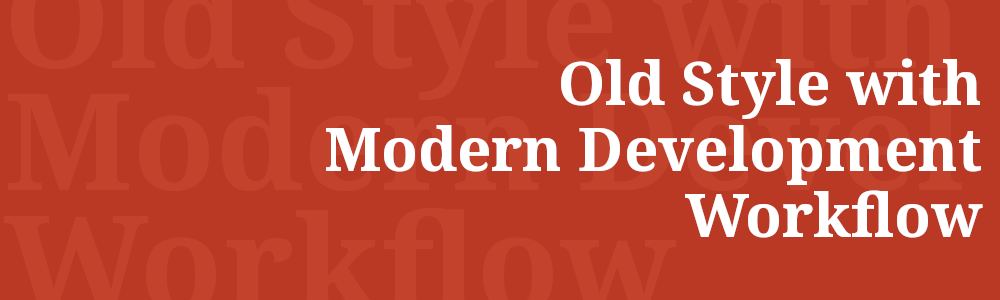
The AsciiDoc format is a useful presentation format in its own right: AsciiDoc markup is simple, intuitive and as such is easily proofed and edited.
Saya memutuskan untuk mengkategorikan catatan ini sebagai "note" dan bukan sebagai "blog" karena kemungkinan saya akan terus memperbaharui isinya seiring dengan berjalannya waktu pemakaian apabila saya menemukan paket-paket yang menarik.
Selain itu, memiliki sebuah catatan "perjalanan" akan menumbuhkan rasa percaya diri untuk terus maju ke depan. Karena, apabila gagal, kita tidak takut untuk memulai lagi dari awal. Ataupun, kita dapat dengan mudah memulai percabangan untuk awal baru yang lain.
Setelah mengunduh file ISO, lakukan verifikasi untuk menguji keamanan dan integritas file ISO yang telah didownload.
Langkah awal, import Fedora’s GPG key(s).
$ curl https://getfedora.org/static/fedora.gpg | gpg --import % Total % Received % Xferd Average Speed Time Time Time Current
Dload Upload Total Spent Left Speed
100 12543 100 12543 0 0 10945 0 0:00:01 0:00:01 --:--:-- 10945
gpg: key 1161AE6945719A39: public key "Fedora (34) <fedora-34-primary@fedoraproject.org>" imported
gpg: key 49FD77499570FF31: public key "Fedora (33) <fedora-33-primary@fedoraproject.org>" imported
gpg: key 6C13026D12C944D0: public key "Fedora (32) <fedora-32-primary@fedoraproject.org>" imported
gpg: key 50CB390B3C3359C4: public key "Fedora (31) <fedora-31-primary@fedoraproject.org>" imported
gpg: key 7BB90722DBBDCF7C: public key "Fedora (iot 2019) <fedora-iot-2019@fedoraproject.org>" imported
gpg: key 21EA45AB2F86D6A1: public key "Fedora EPEL (8) <epel@fedoraproject.org>" imported
gpg: key 6A2FAEA2352C64E5: public key "Fedora EPEL (7) <epel@fedoraproject.org>" imported
gpg: key 3B49DF2A0608B895: public key "EPEL (6) <epel@fedoraproject.org>" imported
gpg: Total number processed: 8
gpg: imported: 8
Dapat dilihat, kita telah berhasil mengimport 8 public keys.
Kemudian, download file CHECKSUM dari yang dapat kita download di halaman ini, di sini. Download file CHECKSUM yang sesuai dengan file ISO yang teman-teman gunakan.
Kemudian, verifikasi file CHECKSUM tersebut.
$ gpg --verify-files *-CHECKSUM
$ gpg --verify-files Fedora-Workstation-34-1.2-x86_64-CHECKSUMgpg: Signature made Sat 24 Apr 2021 03:37:01 AM WITA gpg: using RSA key 8C5BA6990BDB26E19F2A1A801161AE6945719A39 gpg: Good signature from "Fedora (34) <fedora-34-primary@fedoraproject.org>" [unknown] gpg: WARNING: This key is not certified with a trusted signature! gpg: There is no indication that the signature belongs to the owner. Primary key fingerprint: 8C5B A699 0BDB 26E1 9F2A 1A80 1161 AE69 4571 9A39
CHECKSUM harus memiliki keterangan "Good signature"dari salah satu key.
Letakkan file ISO (*.iso) dengan file checksum (*-CHECKSUM) pada direktori yang sama.
├─ Fedora-Workstation-34-1.2-x86_64-CHECKSUM └─ Fedora-Workstation-Live-x86_64-34-1.2.iso
Selanjutnya, lakukan pengecekan checksum terhadap file ISO yang telah kita download.
sha256sum -c *-CHECKSUM
$ sha256sum -c Fedora-Workstation-34-1.2-x86_64-CHECKSUMFedora-Workstation-Live-x86_64-34-1.2.iso: OK sha256sum: WARNING: 19 lines are improperly formatted
| Abaikan saja warning 19 lines are improperly formated, hal ini terjadi karena di dalam file *-CHECKSUM tersebut juga terdapat PGP Signature. Coba komentar saja baris-baris selain SHA256SUM valuenya (termasuk blankline), maka warningnya akan berkurang hilang. |
Edit file /etc/dnf/dnf.conf, lalu tambahkan baris,
1
2
3
4
5
6
[main]
...
...
...
fastestmirror=True
deltarpm=true
Kemudian, tambahkan "kode negara" &country=ID di belakang meta link repository yang ada di /etc/yum.repos.d/.
Repository utamanya adalah fedora-updates.repo.
1
2
3
4
5
6
7
8
9
10
11
12
13
14
15
16
17
[updates]
...
metalink=https://mirrors.fedoraproject.org/metalink?repo=updates-released-f$releasever&arch=$basearch&country=ID
...
...
[updates-debuginfo]
...
metalink=https://mirrors.fedoraproject.org/metalink?repo=updates-released-debug-f$releasever&arch=$basearch&country=ID
...
...
[updates-source]
...
metalink=https://mirrors.fedoraproject.org/metalink?repo=updates-released-debug-f$releasever&arch=$basearch&country=ID
...
...
Lakukan refresh dan update repository dengan perintah,
$ sudo dnf upgrade --refresh| dnf update dan dnf upgrade sama, namun konvensi terbaru sudah menggunakan dnf upgrade. |
Free Repository
$ sudo dnf install https://download1.rpmfusion.org/free/fedora/rpmfusion-free-release-$(rpm -E %fedora).noarch.rpmNonfrere Repository
$ sudo dnf install https://download1.rpmfusion.org/nonfree/fedora/rpmfusion-nonfree-release-$(rpm -E %fedora).noarch.rpmEnabling Appstream data from the RPM Fusion repositories (GNOME)
This procedure describes how to install the Appstream data provided by the RPM Fusion software repositories.
Prerequisites:
You have internet access.
You are using the Gnome desktop environment.
You have the RPMFusion repositories installed
Procedure:
$ sudo dnf group update core$ sudo dnf install gnome-tweak-tool$ sudo dnf install vimSaya harus mendowngrade paket fprintd dikarenakan fingerprint device yang ada di laptop saya (ThinkPad X61 keluaran tahun 2007), tidak dapat berfungsi pada fprintd versi 1.0. Setidaknya saya memerlukan versi 0.9.
$ sudo dnf downgrade --releasever=31 fprintdEdit file /etc/dnf/dnf.conf.
1
2
3
4
5
[main]
...
...
...
exclude=fprintd fprintd-pam libfprint
$ sudo dnf install htop$ sudo dnf install iftop$ sudo dnf install iperf$ sudo dnf install w3m-img$ sudo dnf install neofetch$ sudo dnf install nmon$ sudo dnf install nethogs$ sudo dnf install lm_sensors$ sudo dnf install soundconverter$ sudo dnf install audacity$ sudo dnf install audacious$ sudo dnf install pass$ sudo dnf install zsh
$ sudo dnf install util-linux-user
$ chsh -s $(which zsh)$ sudo dnf install arandr$ sudo dnf install git-svn$ sudo dnf install tig$ sudo dnf install git-credential-libsecret
1
2
3
4
...
[credential]
helper = /usr/libexec/git-core/git-credential-libsecret
$ sudo dnf install lxqt-openssh-askpassSaya memilih menggunakan versi lxqt-openssh-askpass.x86_64, daripada versi openssh-askpass.x86_64 dan x11-ssh-askpass.x86_64.
$ sudo dnf install glances$ sudo dnf install wavemon$ sudo dnf install transmission-daemon$ sudo dnf install youtube-dl$ sudo dnf install newsboat$ sudo dnf install ranger
$ sudo dnf install python3-devel
$ sudo dnf install libX11-devel
$ sudo dnf install libXext-devel
$ pip install ueberzug$ sudo dnf install mediainfo
$ sudo dnf install highlight
$ sudo dnf install atool
$ sudo dnf install bsdtar
$ sudo dnf install unrar
$ sudo dnf install p7zip
$ sudo dnf install odt2txtInstall dan enable samba service.
$ sudo dnf install samba
$ sudo systemctl enable smb --now
$ firewall-cmd --get-active-zones
$ sudo firewall-cmd --permanent --zone=FedoraWorkstation --add-service=samba
$ sudo firewall-cmd --reloadMembuat user samba.
$ sudo smbpasswd -a bandithijoInstall samba support for file manager gui.
$ sudo dnf install gvfs-smb$ sudo dnf install libogg
$ sudo dnf install opus-tools(RPMFusion - Nonfree)
$ sudo dnf install audacious-plugins-freeworld-ffaudioCek apakah CPU spport untuk virtualization,
$ egrep '^flags.*(vmx|svm)' /proc/cpuinfoKalau tidak menampilkan apapun, berarti CPU yang kamu gunakan tidak mendukung fitur virtualization.
Cek group package untuk virtualization.
$ dnf groupinfo virtualizationInstall dengan cara,
$ sudo dnf install @virtualizationAlternatively, to install the mandatory, default, and optional packages, run:
$ sudo dnf group install --with-optional virtualizationVerifikasi KVM kernel module berhasil diload.
$ lsmod | grep kvmEdit file /etc/libvirt/libvirtd.conf
$ sudo vi /etc/libvirt/libvirtd.confSet the domain socket group ownership to libvirt.
1
2
3
...
unix_sock_group = "libvirt"
...
Adjust the UNIX socket permissions for the R/W socket
1
2
3
...
unix_sock_rw_perms = "0770"
...
Add user to libvirt gorup
$ sudo usermod -a -G libvirt $(whoami)This adds the current user to the group. You must log out and log in to apply the changes.
$ sudo dnf install chromium
$ sudo dnf install chromium-libs-media-freeworld| If Chromium can’t play video, replace chromium with chromium-freeworld by RPMFusion. |
$ sudo dnf swap chromium chromium-freeworld$ sudo dnf install chromedriverClick the following link: https://www.google.com/chrome/browser/desktop/index.html
Click on Download Chrome and select Fedora 64 or 32 bits download and install the repo.
$ sudo dnf install google-chrome-stable_current_x86_64.rpmEnabling Chromium plugins (under construction).
$ rpm2cpio ./google-chrome-stable_current_x86_64.rpm | cpio -idmv$ sudo dnf install gstreamer1-plugins-{bad-\*,good-\*,base} gstreamer1-plugin-openh264 gstreamer1-libav --exclude=gstreamer1-plugins-bad-free-devel
$ sudo dnf install lame\* --exclude=lame-devel
$ sudo dnf group upgrade --with-optional Multimedia$ sudo dnf install ffmpegthumbnailer
$ sudo dnf install rpmfusion-free-obsolete-packages$ sudo dnf install ffmpeg
$ sudo dnf install ffmpeg-libs
$ sudo dnf install compat-ffmpeg28$ sudo dnf install tor$ sudo dnf install handbrake(RPMFusion - Free)
$ sudo dnf install mpv
$ sudo dnf install celluloidUser script that may help you steroid your mpv.
Manual Build
$ sudo dnf install ffmpeg-devel$ ./bootstrap.py
$ ./waf configure
$ ./waf
$ sudo ./waf install$ sudo dnf install dnscrypt-proxyCreate file /etc/systemd/resolved.conf.d/dns_servers.conf
1
2
3
[Resolve]
DNS=127.0.0.1
Domains=~.
Kemudian, restart systemd-resolved service
$ sudo systemctl restart systemd-resolved.conf$ sudo dnf install adwaita-qt5$ sudo dnf install qt5ctChange value of /usr/share/icons/default/index.theme
1
2
[Icon Theme]
Inherits=ComixCursors-Opaque-White
GDM disregards GNOME cursor theme settings and it also ignores the cursor theme set according to the XDG specification. To change the cursor theme used in GDM, either create the following keyfile
1
2
[org/gnome/desktop/interface]
cursor-theme='theme-name'
And then recompile the GDM database or alternatively log in to the GDM user and execute the following:
$ gsettings set org.gnome.desktop.interface cursor-theme 'theme-name'$ sudo dnf install cmake
$ sudo dnf install gcc-c++
$ sudo dnf install luajit-devel
$ sudo dnf install libtool
$ sudo dnf install libvterm-devel$ sudo dnf install nodejs
$ sudo dnf install python3-neovim$ cd ~/.local/src
$ git clone https://github.com/neovim/neovim.git
$ cd neovim
$ make CMAKE_BUILD_TYPE=RelWithDebInfo -j3
$ sudo make installFor plugins,
$ sudo dnf install ripgrep$ sudo dnf install postgresql-server$ sudo /usr/bin/postgresql-setup --initdb$ sudo systemctl start postgresql.service$ sudo -iu postgres[postgres@fedora-x61 ~]$ createuser --interactiveEnter name of role to add: bandithijo Shall the new role be a superuser? (y/n) y
[postgres@fedora-x61 ~]$ createdb bandithijo[postgres@fedora-x61 ~]$ psqlpostgres=# ALTER DATABASE bandithijo OWNER TO bandithijo;Tambahkan pada file /var/lib/pgsql/data/pg_hba.conf
1
2
3
4
5
6
7
# TYPE DATABASE USER ADDRESS METHOD
...
...
# IPv4 local connections:
#host all all 127.0.0.1/32 ident (1)
host all bandithijo 127.0.0.1/32 trust (2)
| 1 | Saya duplicate, dan disable (comments) |
| 2 | Saya ganti user all menjadi bandithijo. Method saya buat trust |
Or, using another way with Container.
Since, Fedora has built in container utility named as Podman. So, I decided to use this tool than using Docker.
I’ll use bitnami/postgresql container image from quay.io.
# podman pull quay.io/bitnami/postgresql:13.3.0
# podman run --name postgresql --net host -v /var/lib/pgsql/data/userdata:/bitnami/postgresql/data:Z -e ALLOW_EMPTY_PASSWORD=yes bitnami/postgresql:13.3.0PostgreSQL container image from Bitnami is set User: 1001. So, for the sake convenient purposes,
# chown -R 1001:1001 /var/lib/pgsql| /var/lib/pgsql is where Fedora put postgresql data. |
Generate systemd unit file.
# podman generate systemd --new --files --name postgresql
# mv container-postgresql.service /etc/systemd/system
# systemctl daemon-reloadStop and remove postgresql running container.
# podman stop postgresql
# podman rm postgresqlThat’s it! Now you’re able to start and check the status of running container with systemct start and status.
$ sudo dnf install openssl-devel
$ sudo dnf install libpq-devel
$ sudo dnf install libxml2-devel
$ sudo dnf install libxslt-devel
$ sudo dnf install readline-devel| Reinstall all your ruby with rbenv (remove and install). |
Sumber: https://github.com/jarun/advcpmv
$ sudo dnf install patch$ wget http://ftp.gnu.org/gnu/coreutils/coreutils-8.32.tar.xz
$ tar xvJf coreutils-8.32.tar.xz
$ cd coreutils-8.32/
$ wget https://raw.githubusercontent.com/jarun/advcpmv/master/advcpmv-0.8-8.32.patch
$ patch -p1 -i advcpmv-0.8-8.32.patch
$ ./configure
$ make$ sudo dnf install tlp$ sudo dnf copr enable suhanc/tp_smapi
$ sudo dnf install tp_smapi$ sudo dnf install isync
$ sudo dnf install msmtp$ sudo dnf copr enable chriscowleyunix/neomuttManual Build
Deps
$ sudo dnf install libidn-devel
$ sudo dnf install gpgme-devel
$ sudo dnf install notmuch-devel
$ sudo dnf install sqlite-devel
$ sudo dnf install cyrus-sasl-devel
$ sudo dnf install tokyocabinet-devel
$ sudo dnf install tokyocabinet
$ sudo dnf install urlview$ ./configure --ssl --lua --notmuch --gpgme --gss --autocrypt --sqlite --sasl --mixmaster --fmemopen --homespool --tokyocabinet --locales-fix
$ make
$ sudo make install$ sudo dnf install freerdp$ sudo dnf install qutebrowserInstall Breave adblock,
$ pip install adblockKemudian, update list dengan :adblock-update.
Additional hints,
Sumber: https://github.com/qutebrowser/qutebrowser/blob/master/doc/install.asciidoc#on-fedora
Fedora only ships free software in the repositories. To be able to play videos with proprietary codecs with QtWebEngine, you will need to install an additional package from the RPM Fusion Free repository.
$ sudo dnf install qt5-qtwebengine-freeworld$ sudo dnf install rofi$ sudo dnf install qalculateManual Build
$ sudo dnf install rofi-devel$ autoreconf -i
$ mkdir build
$ cd build/
$ ../configure
$ make
$ sudo make install$ sudo dnf copr enable atim/lazygit
$ sudo dnf install lazygit$ sudo dnf install seahorse$ sudo dnf install extra-cmake-modules
$ sudo dnf install qt5-qtbase-devel
$ sudo dnf install qt5-qtx11extras-devel
$ sudo dnf install qt5-qtmultimedia-devel
$ sudo dnf install tesseract-devel
$ sudo dnf install libSM-devel$ mkdir build
$ cd build
$ cmake ..
$ cmake --build .$ sudo dnf install libva-intel-driver$ sudo dnf install inkscape$ sudo dnf install gnutls-devel
$ sudo dnf install perl-ExtUtils-Embed
$ sudo dnf install libgcrypt-devel
$ sudo dnf install libcurl-devel
$ sudo dnf install ncurses-devel
$ sudo dnf install aspell-devel
$ sudo dnf install php-devel
$ sudo dnf install lua-devel
$ sudo dnf install tcl-devel
$ sudo dnf install guile-devel$ mkdir build
$ cd build
$ cmake ..
$ make
$ sudo make installKalau masih ada warning error perihal language, bisa menggunakan,
$ ccmake ..Lalu set OFF untuk language support yang tidak ingin disertakan atau yang menyebabkan error.
$ sudo dnf install libolm-devel$ git clone https://github.com/poljar/weechat-matrix.git
$ cd weechat-matrix
$ pip install -r requirements.txtKalau kamu sudah pernah mengkonfigurasi weechat, tinggal jalankan,
$ make installSelanjutnya tinggal membuat plugin matrix menjadi autostart ketika weechat dijalankan.
$ cd ~/.weechat/python/autoload
$ ln -s ../matrix.py ~/.weechat/python/autoload$ sudo dnf install flameshot$ sudo dnf install optipng$ sudo dnf install autoconf-archive
$ sudo dnf install imlib2-devel
$ sudo dnf install libtool
$ sudo dnf install libXcomposite-devel
$ sudo dnf install libXfixes-devel$ git clone https://github.com/resurrecting-open-source-projects/scrot.git
$ cd scrot$ ./autogen.sh
$ ./configure
$ make
$ sudo make install$ sudo dnf install maim$ sudo dnf swap --allowerasing pipewire-pulseaudio pulseaudioInstall PulseAudio sound server utilities
$ sudo dnf install pulseaudio-utils$ sudo dnf copr enable opuk/pamixer
$ sudo dnf install pamixerAtau manual build (my recomended).
$ sudo dnf install boost-devel$ git clone https://github.com/cdemoulins/pamixer.git
$ make$ sudo dnf install dconf-editor
$ sudo dnf install gconf-editor$ sudo dnf install hexchatInstall adwaita-gtk2-theme for fix issue theme,
$ sudo dnf install adwaita-gtk2-themeSumber: https://github.com/orf/gping
$ sudo dnf copr enable atim/gping
$ sudo dnf install gping$ sudo dnf install dunst$ sudo dnf install tdlib
$ pip install python-telegram
$ pip install .$ sudo dnf install simplescreenrecorder$ sudo dnf install ps_memSumber: https://forums.fedoraforum.org/showthread.php?315410-How-to-disable-Gnome-Software-autostart
$ sudo systemctl disable packagekit.serviceDisable download-updates of Gnome Software with dcof-editor.
[org/gnome/software] download-updates=false
Disable autostart gnome-software service.
Copy of the /etc/xdg/autostart/gnome-software-service.desktop file to the ~/.config/autostart/ directory.
Open the copied .desktop file with a text editor and remove the NoDisplay=true
Now GNOME Software should appear in your Startup Applications list. Disable it. Alternatively, you may append an X-GNOME-Autostart-enabled=false
$ sudo dnf install pavucontrol$ sudo dnf install gcolor2$ sudo dnf install libXft-develFor Emoji support,
$ sudo dnf copr enable linuxredneck/libXft-bgra
$ sudo rpm -e --nodeps libXft-2.3.3-6.fc34.x86_64 libXft-devel-2.3.3-6.fc34.x86_64
$ sudo dnf install libXft-bgraAdd libXft to exclude= package on /etc/dnf/dnf.conf.
Deps
$ sudo dnf install libXinerama-devel$ $ sudo dnf install xsetrootDeps
$ sudo dnf install libassuan-develDeps
$ sudo dnf install imlib2-devel
$ sudo dnf install libexif-devel
$ sudo dnf install giflib-devel
$ sudo dnf install libXft-bgra-devel(RPMFusion - Free)
$ sudo dnf install telegram-desktopFirstly, copy the desktop entry file in question to ~/.local/share/applications to avoid your changes being overwritten.
Then, to hide the entry in all environments, open the desktop entry file in a text editor and add the following line: NoDisplay=true.
To hide the entry in a specific desktop, add the following line to the desktop entry file: NotShowIn=desktop-name.
where desktop-name can be option such as GNOME, Xfce, KDE etc.
A desktop entry can be hidden in more than desktop at once - simply separate the desktop names with a semi-colon.
$ flatpak remote-add --if-not-exists flathub https://flathub.org/repo/flathub.flatpakrepo(Flatpak - Flathub)
$ flatpak install flathub net.christianbeier.Gromit-MPXBy: carmanaughty
For a keyboard shortcut, there’s a dconf key under /org/gnome/desktop/wm/keybindings which is move-to-center and it should be empty. Change that to whatever you want (for instance, I use ['<Super><Control><Shift>Home']).
By: [deleted]
Its also in GNOME Tweaks. It is under "Windows" → "Center New Windows".
$ sudo dnf install polybarImage viewer and cataloguer.
$ sudo dnf install fehSimple HotKey Daemon.
$ sudo dnf install sxhkd$ sudo dnf install j4-dmenu-desktop$ sudo dnf install libXcomposite-devel
$ sudo dnf install libXdamage-devel$ sudo dnf install meson
$ sudo dnf install libev-devel
$ sudo dnf install xcb-util-renderutil-devel
$ sudo dnf install xcb-util-image-devel
$ sudo dnf install pixman-devel
$ sudo dnf install uthash-devel
$ sudo dnf install libconfig-devel
$ sudo dnf install dbus-devel$ sudo dnf install xbacklight$ sudo dnf install udiskie$ sudo dnf install abduco$ sudo dnf install lxappearance$ sudo dnf intall libXi-devel
$ sudo dnf install asciidoc$ git clone https://github.com/Airblader/unclutter-xfixes.git
$ cd unclutter-xfixes
$ make
$ sudo make install$ sudo dnf install calibre$ sudo dnf install system-config-printer$ sudo dnf install foomatic-db
$ sudo dnf install foomatic-db-ppds$ sudo dnf install xsane$ sudo dnf install gparted$ sudo dnf install sassc
$ sudo dnf install gdk-pixbuf2-develSaya memiliki Codedark.colors
$ sudo make THEME=Codedark installInstall dependensi numix theme,
$ sudo dnf install numix-gtk-theme$ sudo dnf install aria2$ pip install "aria2p[tui]"$ sudo dnf install mate-polkit$ sudo dnf install lxpolkit$ sudo dnf install p7zip$ sudo dnf install screenkey$ sudo dnf group install "Development Tools"Install the docker-ce package using the Docker repository:
To install the dnf-plugins-core package (which provides the commands to manage your DNF repositories) and set up the stable repository.
$ sudo dnf install dnf-plugins-coreTo add the docker-ce repository
$ sudo dnf config-manager --add-repo https://download.docker.com/linux/fedora/docker-ce.repoTo install the docker engine. The Docker daemon relies on a OCI compliant runtime (invoked via the containerd daemon) as its interface to the Linux kernel namespaces, cgroups, and SELinux.
$ sudo dnf install docker-ce docker-ce-cli containerd.ioAfterwards you need to enable the backward compatability for Cgroups. Docker Engine on Linux relies on control groups (cgroups). A cgroup limits an application to a specific set of resources. Control groups allow Docker Engine to share available hardware resources to containers and optionally enforce limits and constraints.
$ sudo grubby --update-kernel=ALL --args="systemd.unified_cgroup_hierarchy=0"You must reboot after running the command for the changes to take effect
To start the Docker service use:
$ sudo systemctl start dockerNow you can verify that Docker was correctly installed and is running by running the Docker hello-world image.
$ sudo docker run hello-world|
Why can’t I use docker command as a non root user, by default?
The Docker daemon binds to a Unix socket instead of a TCP port. By default that Unix socket is owned by the user You can either set up sudo. Or you can create a Unix group called Warning: The To create the You have to log out and log back in (or restart Docker daemon and use |
Sumber: https://github.com/bgli/kbbi-qt
$ sudo dnf install qt5-qtbase-devel$ git clone https://github.com/bgli/kbbi-qt.git
$ cd kbbi-qt
$ qmake-qt5 KBBI-Qt.pro
$ make
$ sudo make install$ sudo dnf install zathura
$ sudo dnf install zathura-pdf-mupdfSumber: https://github.com/abihf/kamus
$ sudo dnf install vala
$ sudo dnf install libvala-devel
$ sudo dnf install gtk3-devel
$ sudo dnf install libgee-devel$ ./configure
$ make
$ sudo make install$ sudo dnf install thunderbird$ sudo dnf install gucharmap$ git clone https://github.com/mwh/dragon.git
$ cd dragon
$ make
$ sudo make install$ wget https://zoom.us/client/latest/zoom_x86_64.rpm
$ sudo dnf localinstall zoom_x86_64.rpm$ sudo dnf install ffmulticonverter$ sudo dnf install HandBrake-gui$ sudo dnf install x11vnc(RPMFusion - NonFree)
$ sudo dnf install discord$ wget https://downloads.slack-edge.com/linux_releases/slack-4.17.0-0.1.fc21.x86_64.rpm
$ sudo dnf localinstall slack-4.17.0-0.1.fc21.x86_64.rpm$ sudo dnf install pdfarranger$ wget http://code-industry.net/public/master-pdf-editor-4.3.89_qt5.x86_64.rpm
$ sudo dnf localinstall master-pdf-editor-4.3.89_qt5.x86_64.rpm$ sudo dnf install igt-gpu-tools$ sudo dnf install libXaw-devel$ git clone https://github.com/sigmike/autocutsel
$ cd autocutsel
$ ./bootstrap
$ ./configure
$ make
$ sudo make install$ sudo dnf copr enable bgstack15/stackrpms
$ sudo dnf install xzoom$ sudo dnf install minderCommand-line Kanban board/task manager with support for Trello boards and GitHub projects
$ sudo dnf install ncurses-compat-libsOn systems with only a single OS installed, the grub menu does not offer any useful functionality, so we should hide it by default.
This new auto-hide functionality will be automatically enabled on new Fedora Workstation installs. This can be disabled by running:
$ sudo grub2-editenv - unset menu_auto_hideOffline documentation browser inspired by Dash
$ sudo dnf install zeal$ sudo dnf install xinput$ sudo dnf install gthumb$ sudo dnf install speedtest-cli(Flatpak - Flathub)
$ flatpak install flathub com.spotify.Client$ sudo dnf install asciidoc$ gem install asciidoctor
$ gem install asciidoctor-pdf --pre
$ gem install pygments.rbSumber: https://github.com/tmux/tmux
Manual build
$ sudo dnf install libevent-devel$ git clone https://github.com/tmux/tmux.git
$ cd tmux
$ sh autogen.sh
$ ./configure
$ make
$ sudo make installFedora repo
$ sudo dnf instal tmux$ sudo dnf install emacs$ sudo dnf install wiresharkAdd user ke dalam group wireshark.
$ sudo usermod -a -G wireshark bandithijo| Perlu restart |
$ sudo dnf install SDL2-devel
$ sudo dnf install android-tools$ git clone https://github.com/Genymobile/scrcpy
$ cd scrcpy
$ ./install_release.shWhen a new release is out, update the repo and reinstall:
$ git pull
$ ./install_release.shTo uninstall:
$ sudo ninja -Cbuild-auto uninstallManipulate system time per process for testing purposes.
$ sudo dnf install libfaketime$ sudo dnf install scUse a single keyboard and mouse to control multiple computers.
$ sudo dnf install barrier$ sudo dnf install filezilla$ sudo dnf install inxi$ sudo dnf install s-tui$ sudo dnf install git-email$ sudo dnf install v4l-utils$ sudo dnf install fontforge$ sudo dnf install translate-shell$ sudo dnf install xdotool
1
2
3
4
5
6
7
8
9
10
11
12
13
14
Section "Device"
Identifier "Intel Graphics"
Driver "intel"
Option "DRI" "true"
Option "DRI" "2"
Option "AccellMethod" "uxa" # Fallback
#Option "DRI" "3" # DRI 3 is now default
#Option "AccellMethod" "sna" # Default
Option "TearFree" "true"
EndSection