Mengaktifkan Presentation Mode XFCE4 dari Terminal
Table of Contents
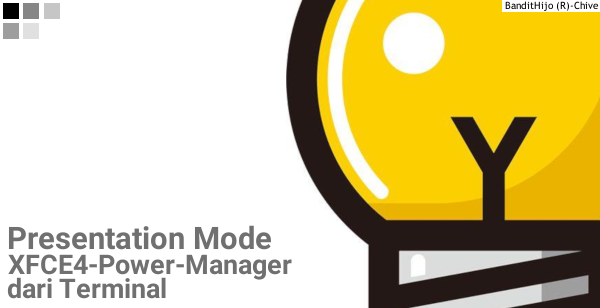
Pendahuluan
Presentation Mode pada xfce4-power-manager. Apa sih itu?
Jadi, yang dimaksud dengan presentation mode adalah mode dimana laptop kita tidak akan jatuh pada kondisi blank screen, standby, atau sleep saat sistem dalam keadaan idle atau tidak digunakan. Contoh penerapannya seperti saat presentasi atau saat menonton film dengan durasi yang panjang.
Kenapa harus mengaktifkan Presentation Mode pada aplikasi xfce4-power-manager melalui Terminal? Bukankah sudah terdapat GUI?
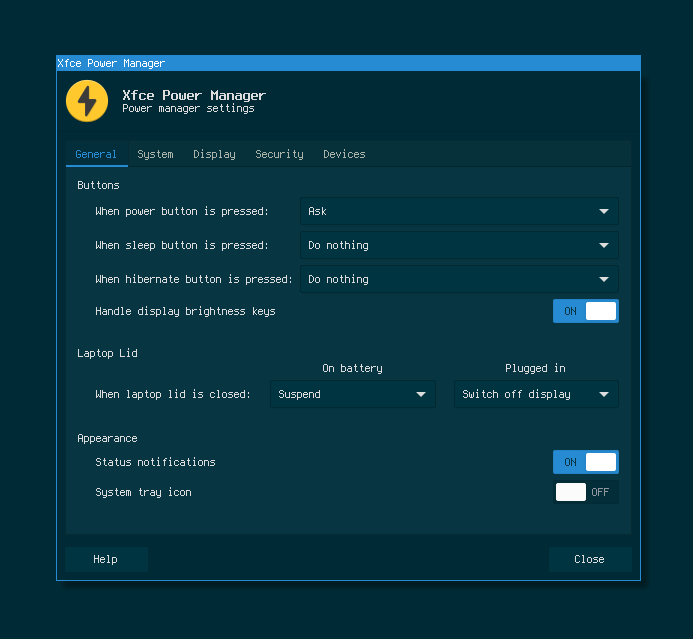
Gambar 1. xfce4-power-manager graphical user interface
Sederhana saja jawabannya. Kita pasti selalu mencari cara untuk melakukan hal-hal yang rumit agar menjadi lebih praktis. Yaa, praktis.
Solusi
Coba jalankan perintah xfconf-query di Terminal.
$ xfconf-query
Channels:
xfce4-session
ristretto
pointers
keyboards
xfwm4
displays
xfce4-mime-settings
xfce4-settings-editor
xfce4-power-manager 👈️
xsettings
xfce4-settings-manager
xfce4-desktop
parole
xfdashboard
xfce4-appfinder
xfce4-keyboard-shortcuts
xfce4-notifyd
thunar
xfce4-mixer
xfce4-volumed-pulse
xfce4-panel
xfcethemer
Kalo saya tidak salah menebak, xfconf ini diambil dari kata xf configuration. Dan kita dapat melihat channels yang terdiri dari aplikasi-aplikasi bawaan XFCE yang dapat kita konfigurasi menggunakan xfconf. Dalam hal ini, kita akan menggunakan channel xfce4-power-manager.
Lalu, coba jalankan xfconf-query dengan menambah option -h.
$ xfconf-query -h
Usage:
xfconf-query [OPTION…] - Xfconf commandline utility
Help Options:
-h, --help Show help options
Application Options:
-V, --version Version information
-c, --channel The channel to query/modify
-p, --property The property to query/modify
-s, --set The new value to set for the property
-l, --list List properties (or channels if -c is not specified)
-v, --verbose Verbose output
-n, --create Create a new property if it does not already exist
-t, --type Specify the property value type
-r, --reset Reset property
-R, --recursive Recursive (use with -r)
-a, --force-array Force array even if only one element
-T, --toggle Invert an existing boolean property
-m, --monitor Monitor a channel for property changes
Output di atas menampilkan options yang dapat kita gunakan untuk mengkonfigurasi channel.
Sekarang, coba lihat file .xml yang digunakan untuk mengkonfigurasi xfconf pada channel xfce4-power-manager.
$ vim ~/.config/xfce4/xfconf/xfce-perchannel-xml/xfce4-power-manager.xml
!filename: $HOME/.config/xfce4/xfconf/xfce-perchannel-xml/xfce4-power-manager.xml
<?xml version="1.0" encoding="UTF-8"?>
<channel name="xfce4-power-manager" version="1.0">
<property name="xfce4-power-manager" type="empty">
<property name="brightness-switch-restore-on-exit" type="int" value="0"/>
<property name="brightness-switch" type="int" value="0"/>
<property name="show-tray-icon" type="bool" value="false"/>
<property name="general-notification" type="bool" value="true"/>
<property name="critical-power-action" type="uint" value="1"/>
<property name="inactivity-on-battery" type="uint" value="15"/>
<property name="inactivity-sleep-mode-on-battery" type="uint" value="1"/>
<property name="lid-action-on-battery" type="uint" value="1"/>
<property name="logind-handle-lid-switch" type="bool" value="true"/>
<property name="lid-action-on-ac" type="uint" value="0"/>
<property name="presentation-mode" type="bool" value="false"/> 👈️
<property name="dpms-on-ac-sleep" type="uint" value="31"/>
<property name="blank-on-ac" type="int" value="30"/>
<property name="dpms-on-ac-off" type="uint" value="32"/>
<property name="lock-screen-suspend-hibernate" type="bool" value="true"/>
<property name="power-button-action" type="uint" value="3"/>
<property name="handle-brightness-keys" type="bool" value="true"/>
<property name="brightness-on-battery" type="uint" value="9"/>
<property name="blank-on-battery" type="int" value="10"/>
<property name="dpms-on-battery-sleep" type="uint" value="11"/>
<property name="dpms-on-battery-off" type="uint" value="12"/>
<property name="show-panel-label" type="int" value="1"/>
</property>
</channel>
Kita dapat lihat di atas, terdapat property name presentation-mode pada bari ke 15 dengan type boolean bernilai false. Artinya, saat ini presentation-mode dalam keadaan tidak aktif.
Nah, kita dapat merubah nilai yang ada di dalam isi file .xml ini dengan menggunakan xfconf-query.
Buka Terminal dan jalankan perintah di bawah, untuk membuat presentation-mode bernilai true.
$ xfconf-query -c xfce4-power-manager -p /xfce4-power-manager/presentation-mode -s true
Untuk merubah kembali menjadi bernilai false tinggal ganti nilai -s true menjadi -s false.
$ xfconf-query -c xfce4-power-manager -p /xfce4-power-manager/presentation-mode -s false
Kalo kita tela’ah perintah di atas, kita menggunakan beberapa options diantaranya:
-cuntuk channel-puntuk property, dan-suntuk value
Selanjutnya kita akan membuat perintah yang panjang di atas menjadi lebih praktis. Karena masih belum praktis kalo kita menuliskan perintah sepanjang di atas.
Cara praktisnya dengan menggunakan alias.
Buka file ~/.bashrc atau ~/.zshrc. Tergantung tipe shell apa yang kalian gunakan. $ which $SHELL
Karena saya menggunakan zsh shell, maka saya akan menambahkan alias pada perintah di atas pada file .zshrc yang ada di direktori $HOME.
$ vim ~/.zshrc
!filename: $HOME/.zshrc
# Presentation Mode XFCE4-POWER-MANAGER
alias presentationmode-on="xfconf-query -c xfce4-power-manager -p /xfce4-power-manager/presentation-mode -s true"
alias presentationmode-off="xfconf-query -c xfce4-power-manager -p /xfce4-power-manager/presentation-mode -s false"
Dapat dilihat pada baris alias di atas, saya menggunakan nama presentationmode-on untuk mengaktifkan dan presentationmode-off untuk menonaktifkan presentation-mode.
Untuk mencobanya, kalian bisa membuka Terminal baru, atau merefresh Terminal yang saat ini sedang terbuka. $ exec $SHELL
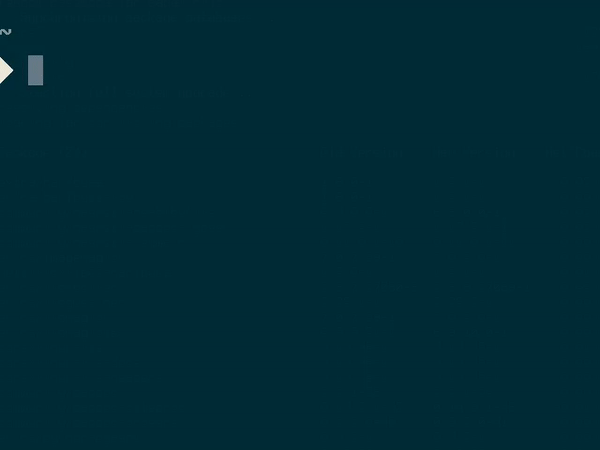
Kalian juga dapat menambahkan output berupa echo agar menampilkan tulisan seperti yang saya lakukan pada contoh di atas.
!filename: $HOME/.zshrc
# Presentation Mode XFCE4-POWER-MANAGER
alias presentationmode-on="xfconf-query -c xfce4-power-manager -p /xfce4-power-manager/presentation-mode -s true; echo 'Presentation Mode ON'"
alias presentationmode-off="xfconf-query -c xfce4-power-manager -p /xfce4-power-manager/presentation-mode -s false; echo 'Presentation Mode OFF'"
Bisa juga ditambahkan notification.
!filename: $HOME/.zshrc
# Presentation Mode XFCE4-POWER-MANAGER
alias presentationmode-on="xfconf-query -c xfce4-power-manager -p /xfce4-power-manager/presentation-mode -s true; echo 'Presentation Mode ON'; notify-send '[ON] Presentation Mode'"
alias presentationmode-off="xfconf-query -c xfce4-power-manager -p /xfce4-power-manager/presentation-mode -s false; echo 'Presentation Mode OFF'; notify-send '[OFF] Presentation Mode'"
Saya rasa cukup seperti ini saja.
Referensi
- askubuntu.com/questions/407287/change-xfce4-power-manager-option-from-terminal/407298#407298
Diakses tanggal: 2018-06-11
